After setting up load balanced Horizon 7 Connection servers, I was immediately stonewalled at the View Administrator login screen (https://connection-server/admin). Nothing but a blank modal window with the date and time – zero error details.
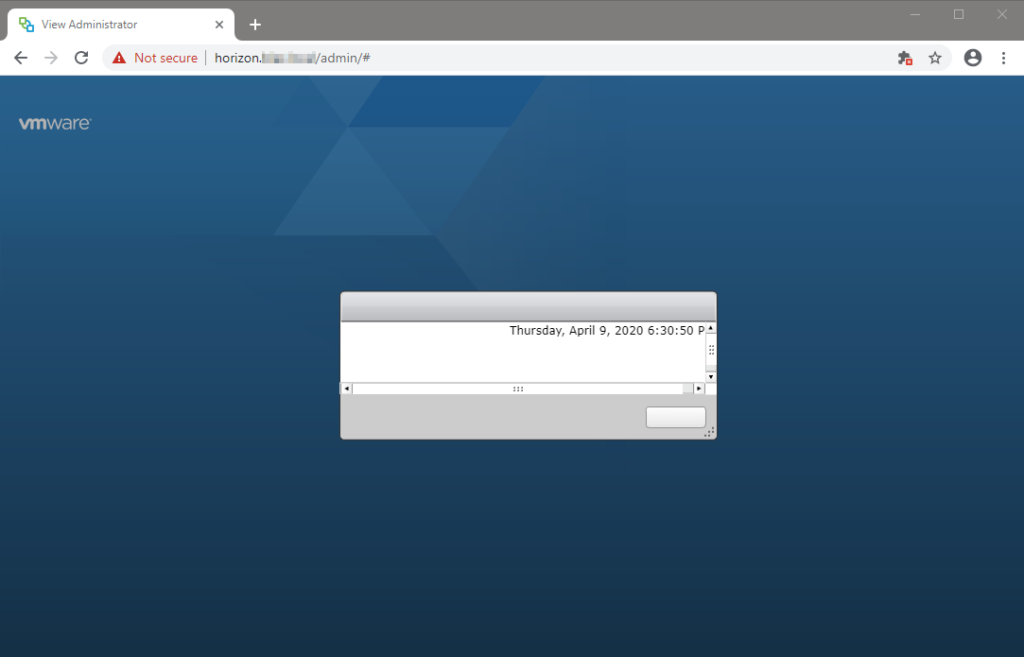
Thinking it was possibly a quirk with the Flash interface, I tried the new Horizon 7 HTML5 console (https://connection-server/newadmin). To my surprise, it threw an equally as helpful error: Login failed due to: [Not found]
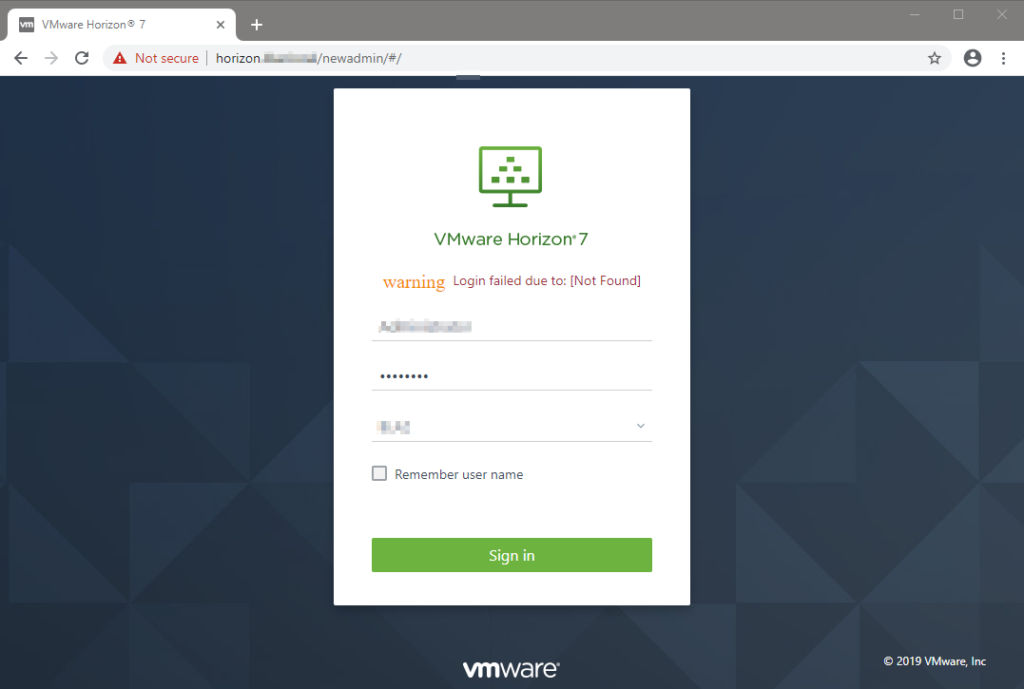
The HTML5 login failure only happened in Chrome (v81). Firefox (v75) worked. Edge (v44) worked. Internet Explorer 11 worked.
A little bit of research revealed that for security purposes, the Horizon 7 View Administration console checks the origin URL of the web request and rejects it if doesn’t match:
https://localhost/adminor
https://URL_used_in_Secure_Tunnel_URL_Field/adminThe later is necessary for environments configured with Unified Access Gateways (UAGs). While the cause of the issue isn’t immediately obvious, the cause makes sense.
The fix is straight forward; tested on v7.8. Perform the following steps on each load balanced Connection Server:
- Edit: C:\Program Files\VMware\VMware View\Server\sslgateway\conf\locked.properties
- Add the line: checkOrigin=false
- Save, close, and restart the VMware Horizon View Connection Server service.
Official VMware KB article: https://kb.vmware.com/s/article/2144768