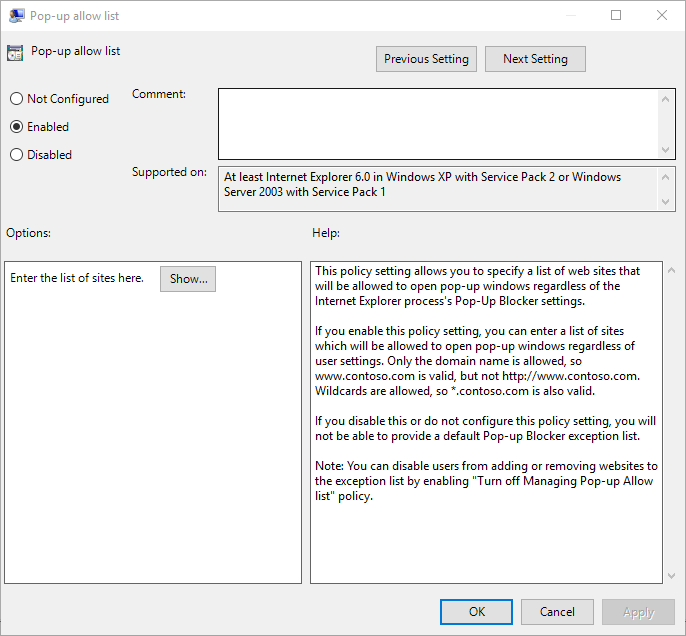Internet Explorer has four Security zones (numbered 1-4) which are used by the Site to Zone Assignment List policy to associate sites to:
- Intranet zone
- Trusted Sites zone
- Internet zone
- Restricted Sites zone
To add a site to the Trusted Sites zone, do the following:
- Create a new Group Policy Object (GPO) or edit a preexisting object
- Navigate to Computer Configuration -> Administrative Templates -> Windows Components -> Internet Explorer -> Internet Control Panel -> Security Page
- Select and open the “Site to Zone Assignment” List policy
- Set the policy to Enabled
- Click the “Show…” button
- In the pop-up window, each row represents a domain (Value name) and zone (Value) pair. Enter the site name in the “Value Name” field and 2 (for Trusted Sites zone) in “Value” field
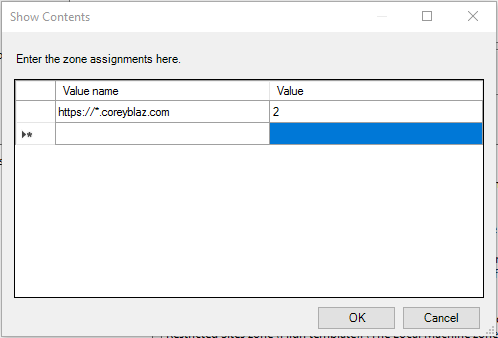
- Click OK