The Synology DSM gives administrators the ability to utilize Dynamic DNS (DDNS) services to access your devices with vanity/custom domains. However, the list of compatible Service Providers is fairly limited. Luckily, we can do a little DNS trickery (CNAME record) to get around the issue for any domain.
Start by opening Control Panel in DSM, External Access, then choose Add on the DDNS tab. Walk through the wizard to create a hostname using the Synology service provider. Check out the Synology documentation for more details on this process. For this example, let’s use: caroledidit.synology.me.
When complete, you will have the new DDNS hostname listed. This domain name will always point to the dynamic IP address given to your network by your ISP.
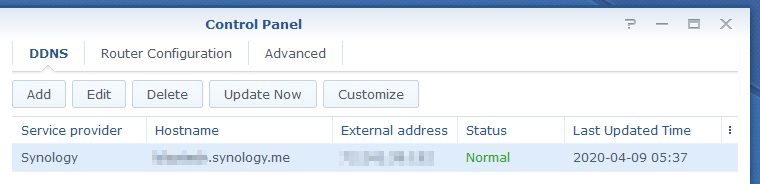
Purchase a domain from any registrar that allows you to control basic DNS records. For this example, we’ll use: longlivedonlewis.com. Using the registrars platform, create a new CNAME DNS record for your domain.

The CNAME record values for longlivedonlewis.com would be:
Host = @
Value = caroledidit.synology.me
TTL = 5min
As a CNAME record is an alias, longlivedonlewis.com would always refer to the IP address caroledidit.synology.me is pointed to. The short Time To Live (TTL) ensures that caches expire quickly enough to stay in sync with the dynamic record.
The custom domain will now point to your network. If you haven’t done so already, you’ll need to configure your network allow your device to communicate with the Internet.
Visit Wikipedia to learn more about CNAME records: https://en.wikipedia.org/wiki/CNAME_record
5 replies on “Synology DDNS with custom domains”
Nice little tutorial Corey! I have been running a synology NAS for a few year. We use it for so many things. Just a recommendation, there are a ton of people scanning ports from Russia and China. You will want to make sure the firewall is enabled and you can set access for geolocation.
Thanks, man! Any nation on a naughty list is getting stopped at the front door.
So I should definitely do the firewall thing… except I have no idea what I’m doing… I get excited when the damn thing actually connects with my SSL engaged instead of giving me a certificate error! LOL Do you happen to be willing to post instructions how to do that? 🙂
Great article, Corey! Simple, straight to the point. Very handy. One question– how does a CNAME redirect(?) like this impact the use of SSL certificates?
TTL=5 minutes, I hadn’t thought of that; great tip, thank you!